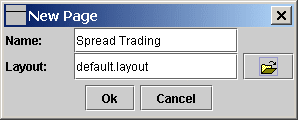
With ZeroLine Trader's Spread Action Button, you can trade any two instruments
by one click of the button.
This is a step by step tutorial on how to create and use Spread Action Button.
Let's create a new tab page to keep track of our spread trading.
1. Select Page->New... and the New Page dialog will pop up. In the Name field, enter Spread Trading. Then click the File Open icon to select a layout, e.g., default.layout.
2. Click OK.
3. Select the new Spread Trading tab. Right click on the first row and select Select Contract.
4. In Select Contract dialog select ES and click OK.
5. Repeat step 3 and 4 to select the ES contract for the third row. Now the main window will look like this:
6. Click Configure->Spread Toolbar ... and New Button. The New Spread Button dialog will pop up.
In Button Name, enter ES Spread.
In Tool Tip, enter Buy Bid and Sell Ask.
In Button Text, enter ES Spread.
For Button Foreground, select the black color.
For the first Action,
Check the Active check box.
For Tab Name, select Spread Trading.
For Data Row/Contract, select the first ES.
For Order Action, select Buy.
For Order Quantity, scroll mouse wheel to set it to 1.
For Order Type, select LMT.
For Price Type, select Bid.
Leave Price Offset and STPLMT Offset as empty or 0.
For the second Action,
Check the Active check box.
For Tab Name, select Spread Trading.
For Data Row/Contract, select the second ES.
For Order Action, select Sell.
For Order Quantity, scroll mouse wheel to set it to 1.
For Order Type, select LMT.
For Price Type, select Ask.
Leave Price Offset and STPLMT Offset as empty or 0.
7. Click OK.
8. Select the ES Spread button in the Available action Buttons and click Add->.
9. Click OK.
10. In View->Toolbars, check the Spread Toolbar check box. The ES Spread button should show up in the toolbar.
11. Click the ES Spread button and it transmitted the buy bid and sell ask orders.
Further practices: